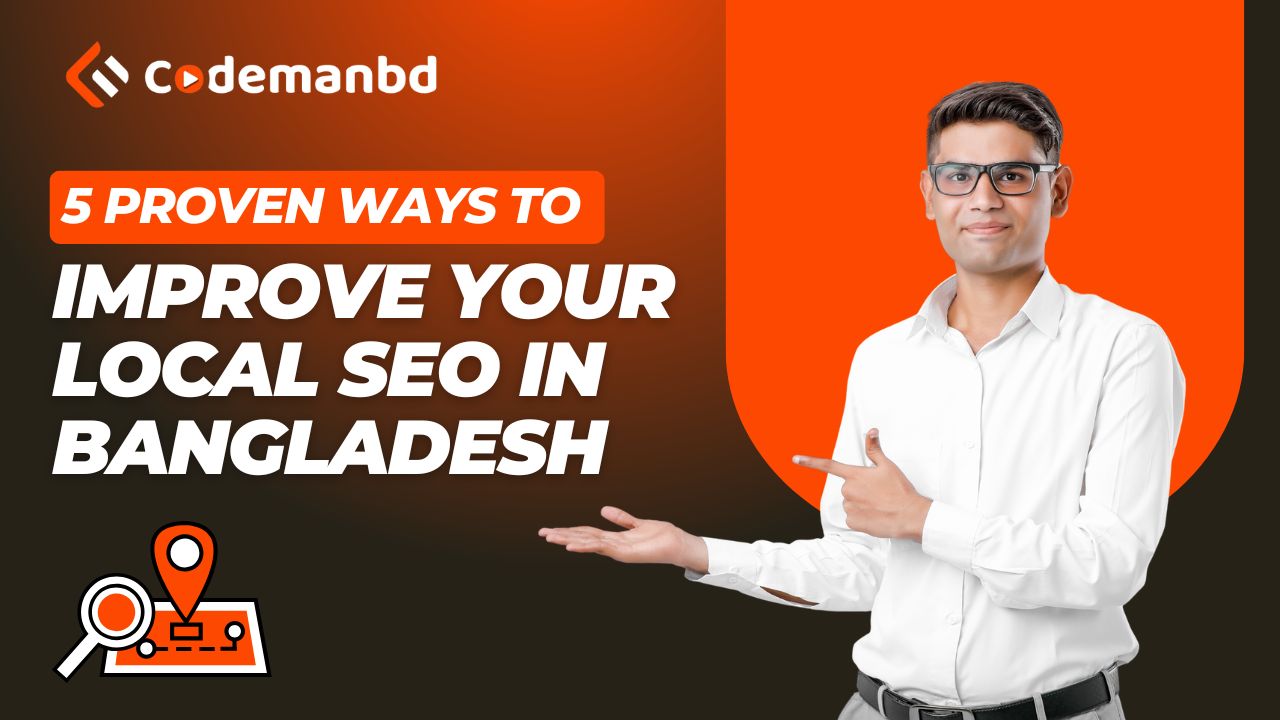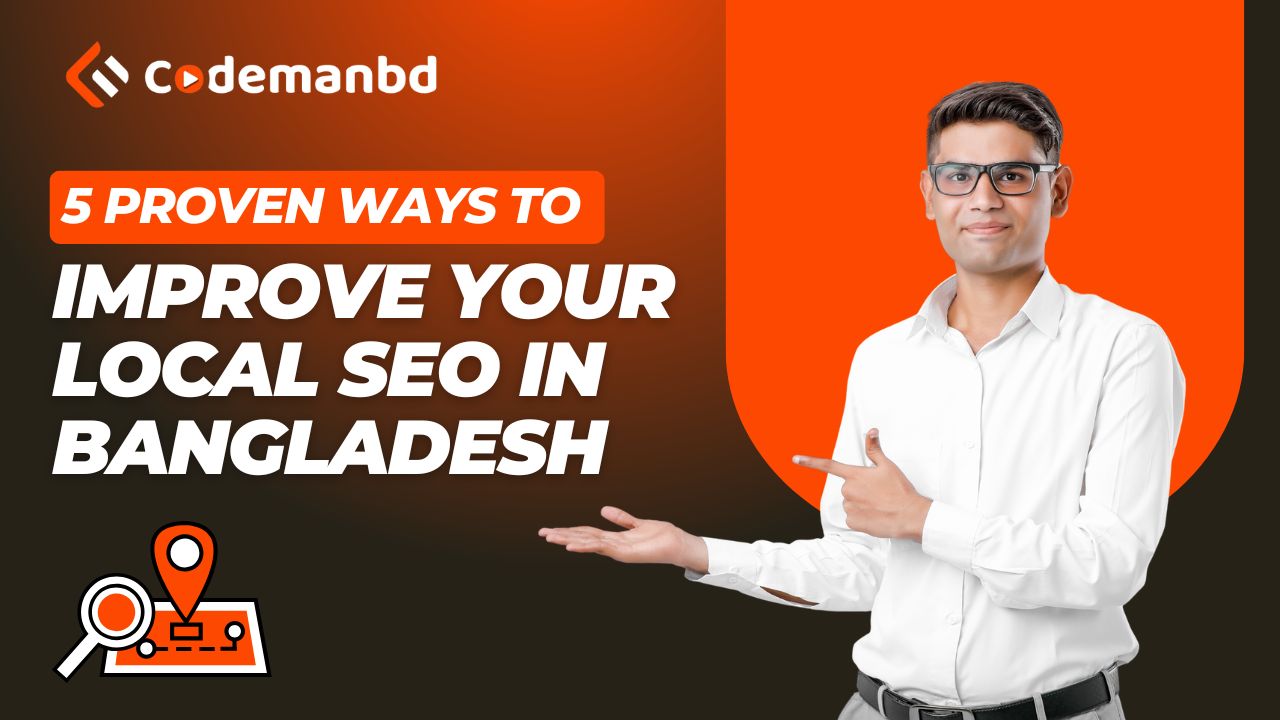

Elementor Pro empowers creators with incredible design flexibility, but all that power can sometimes come at a cost: website loading speed. In today’s fast-paced digital world, a slow website can lead to frustrated visitors, higher bounce rates, and lower search engine rankings. Fear not! Optimizing your Elementor Pro website for speed is absolutely achievable with the right strategies. Let’s dive into the ultimate tips to make your Elementor Pro site lightning fast.
Your hosting is the foundation of your website’s speed. Shared hosting can often lead to slower loading times, especially as your traffic grows. Invest in a hosting solution optimized for WordPress, such as managed WordPress hosting, VPS (Virtual Private Server), or a dedicated server. These options offer better resources, server configurations, and often built-in caching mechanisms designed for WordPress performance. Think of it like choosing the right highway for your fast car – a better highway (hosting) allows your website (car) to travel much faster.
The developers behind Elementor Pro and WordPress constantly release updates that include performance improvements, bug fixes, and new features. Running outdated versions can not only introduce security vulnerabilities but also hinder your site’s speed. Make it a habit to regularly update both Elementor Pro, your WordPress core installation, and all your plugins. These updates often contain under-the-hood optimizations that can significantly boost loading times.
Large, unoptimized images are a common culprit for slow loading times. Before uploading any image to your media library, ensure it’s properly optimized. This involves:
Choosing the right file format: Use JPEG for photographs and PNG for graphics with transparency. WebP is a modern image format that offers superior compression and quality, and Elementor Pro supports it.
Resizing images: Don’t upload images larger than they need to be displayed. Resize them to the appropriate dimensions before uploading. For example, if your image container is 800 pixels wide, don’t upload a 2000-pixel wide image.
Compressing images: Use image optimization plugins like ShortPixel, Imagify, or Smush to compress your images without significant loss of quality. These plugins can automatically optimize new uploads and even bulk optimize your existing media library.
Browser caching allows visitors’ browsers to store static files (like images, CSS, and JavaScript) locally. When they revisit your site, their browser can load these files from its cache instead of requesting them from your server again, resulting in significantly faster load times for subsequent visits. You can enable browser caching through your hosting provider’s settings or by using a caching plugin like WP Rocket, LiteSpeed Cache, or W3 Total Cache.
Caching plugins create static HTML versions of your dynamic WordPress pages. When a visitor accesses your site, the server serves the lightweight static HTML file instead of processing PHP scripts and database queries, drastically reducing server load and improving loading speed. Explore the caching plugins mentioned above and choose one that suits your needs and technical comfort level. Configure it correctly for optimal performance.
Your website’s CSS and JavaScript files can contain unnecessary characters like whitespace and comments. Minification removes these characters without affecting the code’s functionality, reducing file sizes and improving loading times. Many caching plugins offer built-in minification features. Enable these options to streamline your site’s code delivery.
Not all JavaScript code needs to load immediately when a page loads. Scripts responsible for interactive elements below the fold or non-essential functionalities can be deferred. This means they will load after the main content of the page has loaded, improving the initial perceived loading speed. Plugins like WP Rocket and Asset CleanUp can help you manage and defer JavaScript loading.
While Elementor Pro offers a vast library of widgets and templates, using too many unnecessary elements or complex layouts can impact performance. Be mindful of the number of sections, columns, and widgets you use on each page. Keep your designs clean and efficient. Consider using Elementor’s Global Widgets and Templates to reuse elements and maintain consistency, which can also help with overall site performance.
While Elementor Pro provides extensive design control, the underlying theme still plays a role in performance. Choose a lightweight and well-coded theme that doesn’t add unnecessary bloat to your website. Themes like Hello Elementor (the official theme), GeneratePress, and Astra are popular choices known for their speed and compatibility with Elementor Pro.
Use online speed testing tools like Google PageSpeed Insights, GTmetrix, and WebPageTest to analyze your website’s performance and identify areas for improvement. These tools provide valuable insights 1 and recommendations on how to optimize your site further. Make it a habit to test your site regularly, especially after making significant changes.