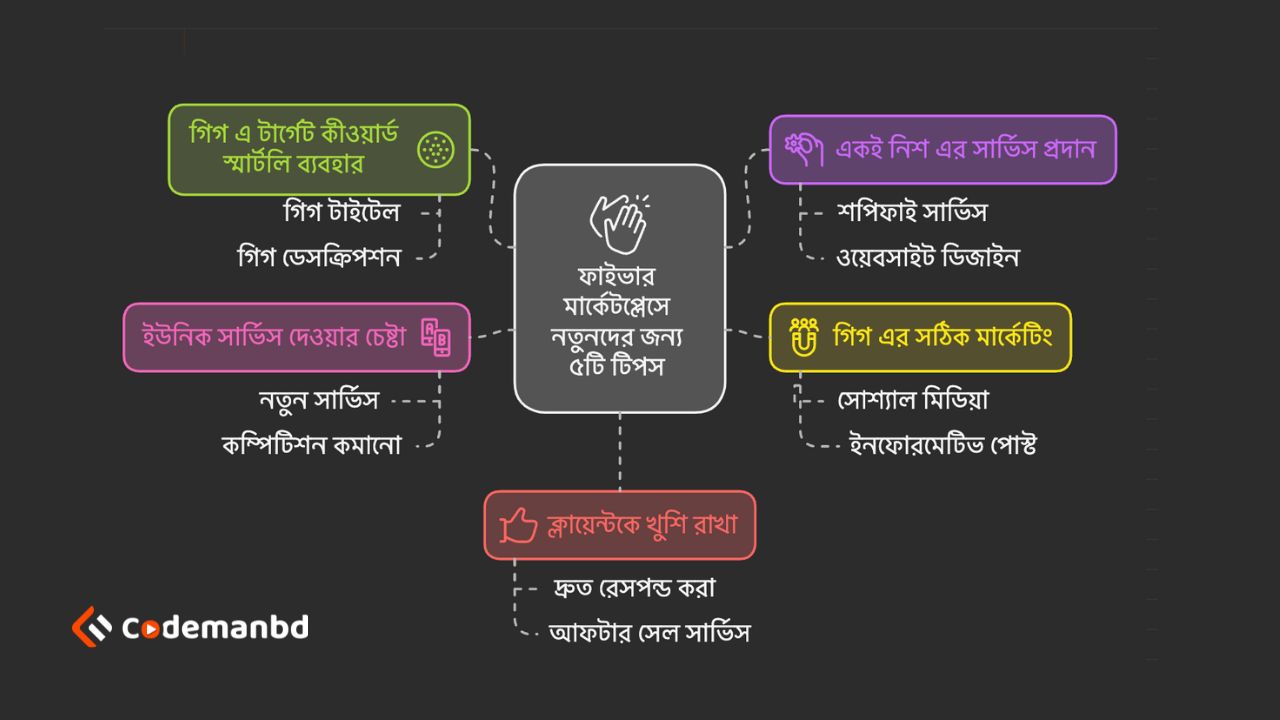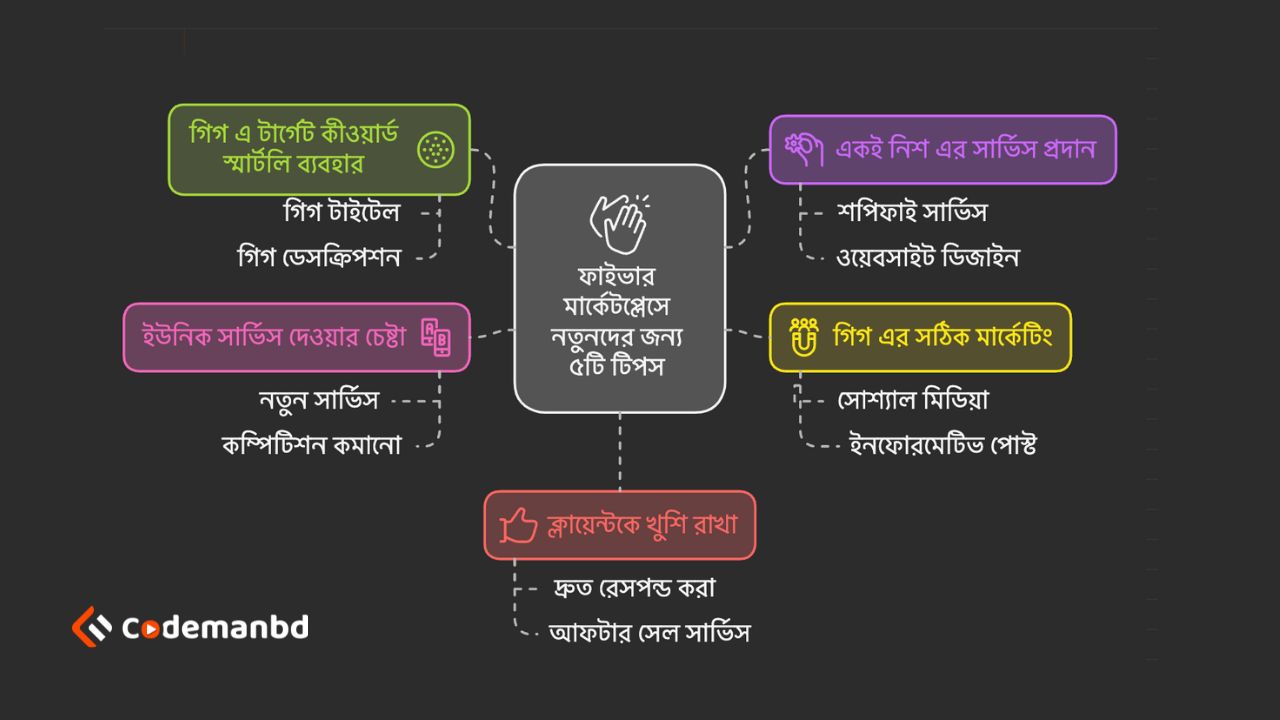

- Wordpress
Guide to WordPress Page Builders: Simplifying Website Creation
- By minhazulasif
A WordPress Page Builder is a tool that allows users to create and customize web pages easily. It uses drag-and-drop interfaces.
WordPress Page Builders simplify website design. They cater to users with no coding knowledge, making web development accessible. These tools offer pre-designed templates and elements, speeding up the creation process. Users can drag and drop elements, adjusting layouts effortlessly. Popular options include Elementor, Beaver Builder, and Divi.
They provide various customization options, ensuring unique and professional-looking websites. With responsive design features, sites look great on all devices. SEO-friendly structures and clean code enhance search engine visibility. WordPress Page Builders are indispensable for modern web design, combining ease of use with powerful features. They empower users to bring their vision to life effectively.
Introduction To WordPress Page Builders

WordPress Page Builders have revolutionized website creation. They offer a user-friendly way to design stunning web pages without coding. This post introduces you to WordPress Page Builders, their importance, and their benefits.
What Are WordPress Page Builders?
WordPress Page Builders are tools that allow users to create and design web pages visually. They provide a drag-and-drop interface, making web design accessible to everyone. These tools come as plugins or are built into themes.
With WordPress Page Builders, you can add elements like text, images, and buttons effortlessly. The builders offer pre-designed templates and layouts. This means you can have a professional-looking site in no time.
Why Are WordPress Page Builders Important?
WordPress Page Builders simplify the web design process. They eliminate the need for coding skills. This opens up website creation to a broader audience.
These tools also save time. You don’t have to wait for a developer to make changes. You can update and tweak your site as needed. This flexibility is crucial for businesses and bloggers.
Benefits Of Using WordPress Page Builders
Using WordPress Page Builders offers many advantages:
- Ease of Use: The drag-and-drop interface is intuitive.
- Cost-Effective: No need to hire a developer for minor changes.
- Customization: You can create unique layouts without coding.
- Responsive Design: Most builders ensure your site looks good on all devices.
- SEO-Friendly: Many builders include SEO tools to optimize your site.
These benefits make WordPress Page Builders a valuable tool for anyone looking to create a website. They offer a balance of simplicity and power, making them a popular choice.
Different Types Of WordPress Page Builders
WordPress Page Builders make creating websites easy, even for beginners. They allow you to design pages without knowing how to code. There are different types of WordPress Page Builders you can choose from. Each type has its own strengths and is suitable for different users. Let’s dive into the different types of WordPress Page Builders.
Drag And Drop Page Builders
Drag and Drop Page Builders are the most popular option. They allow you to design your site by simply dragging elements into place. This is great for beginners who want an easy way to build their site. Some popular Drag and Drop Page Builders include:
- Elementor – Known for its user-friendly interface and flexibility.
- Beaver Builder – Offers a range of modules and templates.
- Divi Builder – Comes with a visual editor and extensive design options.
These builders often come with pre-made templates, so you don’t have to start from scratch. You can customize every aspect of your design, making it unique to your brand. Drag and Drop builders are perfect for users who want control without complexity.
Code-based Page Builders
Code-Based Page Builders are for users who have some coding knowledge. They offer more flexibility and control over the design. Examples of Code-Based Page Builders include:
- Gutenberg – The default WordPress block editor, suitable for those who know HTML and CSS.
- Oxygen – Offers advanced features for developers.
- Thrive Architect – Combines visual editing with code customization.
These builders allow you to add custom code to your design, giving you complete control. You can create more complex designs and functionalities. Code-Based builders are ideal for developers and advanced users.
Hybrid Page Builders
Hybrid Page Builders combine the ease of Drag and Drop with the power of Code-Based builders. They are perfect for users who want the best of both worlds. Popular Hybrid Page Builders include:
- Brizy – Offers a simple interface with advanced options for customization.
- WPBakery – Combines visual editing with backend access for coding.
- Visual Composer – Provides both front-end and back-end editing capabilities.
These builders let you start with a simple drag and drop interface. Then, you can dive into code when you need more control. Hybrid builders are great for users who want flexibility without sacrificing ease of use.
Features To Look For In A WordPress Page Builder
Choosing the right WordPress Page Builder can transform your website-building experience. It’s essential to know the key features that make a page builder stand out. These features ensure ease of use, customization, compatibility, responsiveness, and SEO optimization.
Ease Of Use
A good WordPress Page Builder should be user-friendly. Look for a drag-and-drop interface that allows you to build pages without coding. The builder should have a clean and intuitive design so you can easily find the tools you need. This makes the process fast and enjoyable.
Customization Options
Customization is key. A great page builder offers various templates and design elements. You should be able to customize fonts, colors, and layouts. Look for the ability to add custom CSS for more advanced design tweaks.
Compatibility With Themes And Plugins
Ensure the page builder is compatible with popular themes and plugins. This ensures seamless integration with your existing setup. Compatibility helps avoid conflicts that could break your site.
Responsive Design
Your site must look good on all devices. A quality page builder provides responsive design options. This includes mobile, tablet, and desktop views. You should be able to preview and adjust your design for each device.
Seo Features
SEO is crucial for visibility. Look for page builders with built-in SEO tools. These tools help you optimize meta tags, headings, and content structure. Good SEO features improve your site’s ranking on search engines.
Best WordPress Page Builders In The Market

WordPress Page Builders have revolutionized the way we create websites. With drag-and-drop functionalities, they make it easy for anyone to design stunning web pages without coding knowledge. Here, we explore the best WordPress page builders in the market that can help you craft beautiful and responsive sites.
Elementor
Elementor is one of the most popular WordPress page builders. It offers a visual drag-and-drop interface that is user-friendly and intuitive. Elementor provides a wide range of pre-designed templates that can be customized to suit your needs. With its real-time editing feature, you can see the changes instantly as you make them. This builder is also SEO-friendly and ensures your site loads quickly, improving user experience and search engine rankings.
Beaver Builder
Beaver Builder is known for its robust and flexible design options. It offers a live front-end editing experience, allowing you to see the changes as you edit your page. Beaver Builder is developer-friendly and can be extended with custom modules and templates. It is also optimized for performance, ensuring fast load times and a smooth browsing experience. This page builder is perfect for both beginners and experienced developers.
Divi Builder
Divi Builder is another powerful WordPress page builder. It features a drag-and-drop interface that makes it easy to create complex layouts. Divi Builder comes with a large library of pre-made designs and elements that you can use to build your pages. The builder is also responsive, ensuring your site looks great on all devices. Additionally, Divi Builder includes advanced design settings, allowing you to customize every aspect of your site.
Thrive Architect
Thrive Architect is designed specifically for marketers. It offers a wide range of conversion-focused elements, such as opt-in forms, testimonials, and countdown timers. Thrive Architect’s drag-and-drop editor is easy to use and allows you to create high-converting pages quickly. The builder also integrates seamlessly with popular email marketing tools, making it an excellent choice for building lead generation pages.
Oxygen Builder
Oxygen Builder is a powerful tool for creating custom WordPress sites. It offers a visual editor with advanced design features, allowing you to create unique layouts. Oxygen Builder is known for its clean code output, ensuring your site is fast and SEO-friendly. The builder also supports custom CSS, JavaScript, and PHP, giving developers full control over their site’s design and functionality.
How To Choose The Right WordPress Page Builder
WordPress Page Builders offer a simple way to create stunning websites without writing code. They come with drag-and-drop features that make designing a breeze. But how do you pick the right one for your needs? This guide will help you understand the key factors to consider when choosing a WordPress Page Builder.
Evaluate Your Needs
Before picking a page builder, think about what you need. Do you want a simple blog or a complex e-commerce site? Different builders offer different features. Some are great for beginners, while others cater to advanced users. Make a list of your must-have features like responsive design, SEO tools, and customization options. This will help narrow down your choices.
Consider Your Budget
Budget is crucial when selecting a page builder. Some builders are free but come with limited features. Others offer premium plans with more advanced options. Here’s a simple table to help compare: BuilderFree VersionPremium VersionKey FeaturesElementorYes$49/yearDrag-and-drop, templates, responsive designBeaver BuilderNo$99/yearFront-end editing, modules, SEO-friendlyChoose a builder that fits your budget and offers the features you need.
Check Reviews And Ratings
Reading reviews and ratings can save you time and money. Look for user feedback on forums and review sites. Check the ratings on the WordPress plugin directory. Pay attention to the pros and cons mentioned by other users. This helps you understand the strengths and weaknesses of each builder. Avoid builders with consistently low ratings or many negative reviews.
Test Drive The Page Builder
Most page builders offer free trials or demo versions. Test them out before making a decision. This lets you get a feel for the interface and features. Check if it’s user-friendly and meets your needs. Experiment with various tools to see how they work. A test drive helps you make an informed choice.
Getting Started With A WordPress Page Builder
WordPress Page Builders make it easy to design beautiful websites without coding. You can drag and drop elements to create stunning pages. Let’s dive into getting started with a WordPress Page Builder.
Installing And Activating The Page Builder
First, log in to your WordPress dashboard. Navigate to Plugins and click Add New. Search for your preferred Page Builder plugin, such as Elementor or Beaver Builder. Click Install Now, and once it’s installed, click Activate. Your Page Builder plugin is now ready for use.
Creating A New Page Or Post
To create a new page, go to Pages and click Add New. For a new post, navigate to Posts and click Add New. Give your page or post a title. You will see an option to Edit with Page Builder. Click that button to open the Page Builder interface.
Using The Page Builder Interface
The Page Builder interface is user-friendly. You will see a sidebar with various elements you can drag and drop. The main area is your canvas where you design your page. Drag elements from the sidebar and drop them onto the canvas. You can then customize each element to suit your needs.
Adding Elements And Customizing Your Design
Click on an element in the sidebar, such as a text block or image, and drag it to your page. Once placed, you can customize it. Click on the element to open its settings. Adjust the text, colors, sizes, and more. You can also add columns, rows, and other layout options to organize your content.
Publishing Your Page Or Post
After designing your page, it’s time to publish. Click the Publish button in the Page Builder interface. Your page will go live and be visible to visitors. If you need to make changes later, you can edit the page anytime using the Page Builder.
Common Issues And Solutions With WordPress Page Builders
WordPress Page Builders are fantastic tools for creating stunning websites without coding knowledge. Yet, users often face common issues. Knowing these problems and their solutions can enhance your experience.
Slow Loading Times
Slow loading times can hurt your site’s performance. This issue often arises due to large image files and unoptimized plugins. To resolve this, use a caching plugin like WP Super Cache. Compress images before uploading them. Also, consider using a Content Delivery Network (CDN) to speed up content delivery.
Compatibility Issues
Compatibility issues may occur when your page builder conflicts with other plugins or themes. To avoid this, always update your plugins and themes. Check for compatibility issues before installing new ones. If you still face issues, switch to a default WordPress theme to identify the root cause.
Limited Design Options
Some page builders offer limited design options. This can restrict your creativity. To overcome this, explore premium versions of the page builder, which often provide more features. Alternatively, use custom CSS to enhance your design. You can also integrate third-party plugins for additional design elements.
Technical Errors
Technical errors can disrupt your workflow. These errors might include broken elements or unexpected behaviors. First, ensure that your WordPress version is up-to-date. Clear your cache to see if that resolves the issue. If not, disable other plugins to check for conflicts. In extreme cases, consider reinstalling the page builder.
Conclusion And Final Thoughts
WordPress page builders have transformed web design. They make it easy for anyone to create stunning websites. As we wrap up this guide, let’s reflect on the key points and what the future holds for these tools.
Recap Of Key Points
WordPress page builders simplify website creation. You don’t need to know coding. Drag-and-drop interfaces let you build pages quickly. These tools come with pre-designed templates, saving you time.
Many page builders offer responsive design. Your website looks great on any device. Some popular choices include Elementor, Beaver Builder, and Divi. They provide a range of customization options. You can tweak every detail to match your brand.
Page builders also support various plugins. This extends your site’s functionality. From SEO tools to e-commerce solutions, you can integrate them easily.
Future Of WordPress Page Builders
The future looks bright for WordPress page builders. Artificial intelligence (AI) will play a bigger role. AI can suggest design improvements and automate tasks. This will make the design process even easier.
Cloud-based solutions will also gain traction. They offer better performance and scalability. Collaboration features will improve, allowing teams to work on designs in real-time.
Enhanced security will be a focus. Developers will add more security layers to protect websites. This will be crucial as cyber threats evolve.
Final Recommendations
Start with a user-friendly page builder. If you’re new, Elementor is a great choice. It has a free version with plenty of features. For more advanced needs, consider Divi or Beaver Builder. They offer deeper customization.
Always keep your page builder updated. This ensures you have the latest features and security patches. Regularly backup your site. This will save you from potential data loss.
Experiment with different templates and plugins. Find what works best for your site. Keep your design clean and user-friendly. Focus on speed and performance. Fast-loading pages improve user experience and SEO.
In summary, WordPress page builders are powerful tools. They make web design accessible to everyone. Choose the right one, stay updated, and keep exploring new features.
Frequently Asked Questions
Which Page Builder Is Best For WordPress?
Elementor is often considered the best page builder for WordPress. It offers a user-friendly interface and powerful features. Other popular options include Beaver Builder and Divi. These tools help create professional websites without coding.
Does WordPress Have A Page Builder?
Yes, WordPress offers a page builder. You can use plugins like Elementor, Beaver Builder, and WPBakery. These tools help create custom pages easily.
Is There A Free WordPress Page Builder?
Yes, several free WordPress page builders are available. Popular options include Elementor, Beaver Builder Lite, and SiteOrigin Page Builder. These tools offer essential features to create and customize web pages easily.
How Do I Enable Page Builder In WordPress?
To enable a page builder in WordPress, install a page builder plugin like Elementor or Beaver Builder. Activate the plugin.
Conclusion
WordPress page builders simplify website creation for beginners and experts. They offer flexibility and customization without coding. Choose the right builder to enhance your website’s functionality and design. Explore different options and find one that fits your needs. Start building your dream website today with a powerful WordPress page builder.
Related Posts