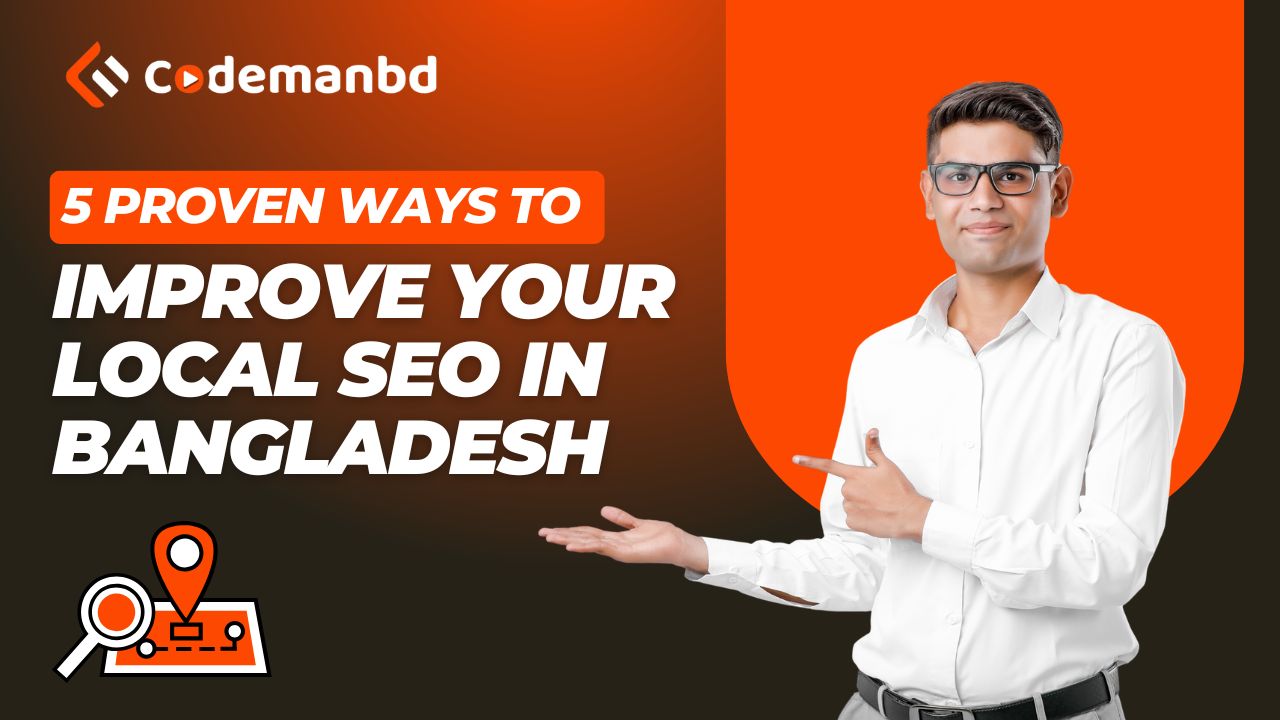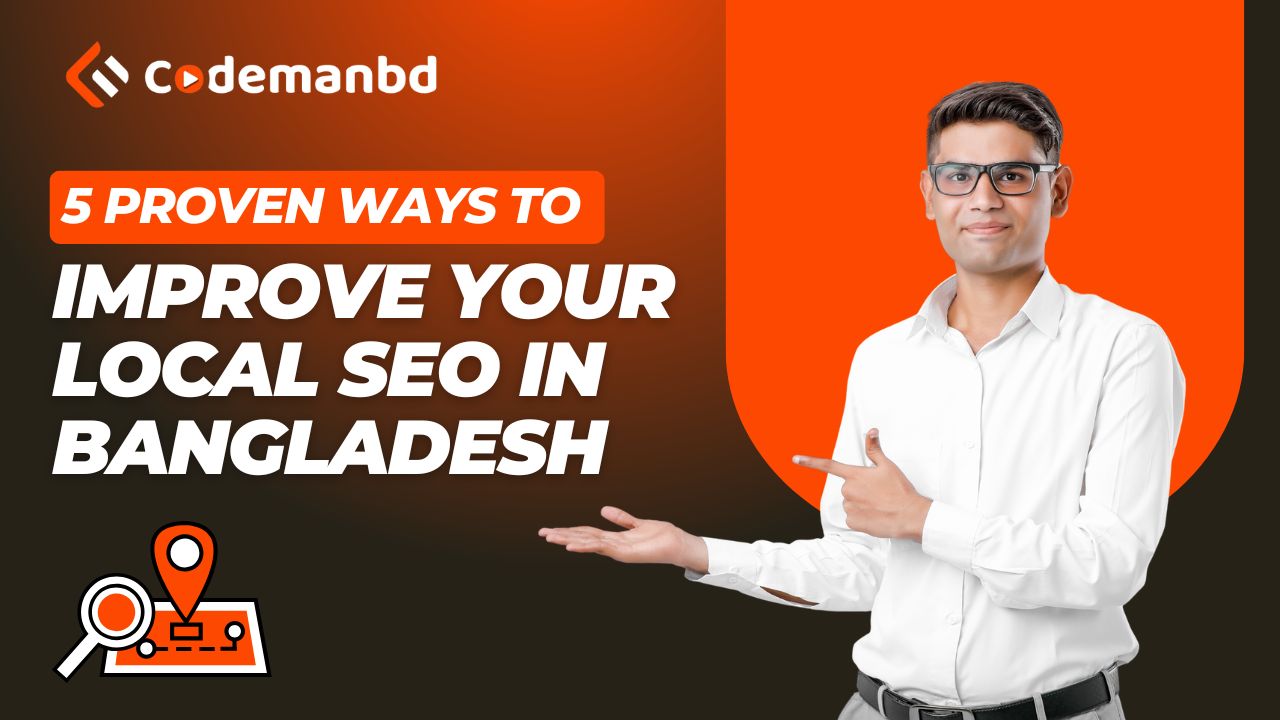

Welcome to our A to Z guide on designing user-friendly interfaces design with Figma and CSS3! In this blog post, I will walk you through the step-by-step process of creating visually appealing and intuitive interfaces that provide an exceptional user experience. Whether you’re a beginner or an experienced designer, this guide will equip you with the knowledge and tools needed to create stunning interfaces that leave a lasting impression on your users.
Before diving into the design process, it’s crucial to understand what makes an interface user-friendly. A user-friendly interface is one that is intuitive, visually appealing, and easy to navigate. It should provide a seamless user experience, allowing users to accomplish their goals effortlessly. Here are some key elements to consider when designing a user-friendly interface:
A clear and consistent layout is essential for helping users understand how to navigate and interact with your interface. Use a grid system to maintain consistency and balance in your design. Ensure that elements such as menus, buttons, and navigation bars are placed logically, making it easy for users to find what they’re looking for.
Navigation plays a vital role in guiding users through your interface. Implement clear and easy-to-understand navigation menus that allow users to move between different sections of your application seamlessly. Use descriptive labels and avoid unnecessary complexity to ensure a smooth user experience.
Visual hierarchy helps users understand the importance and relationships between different elements in your interface. Use typography, color, size, and spacing strategically to create a clear visual hierarchy. Important elements should stand out, while less important ones should be visually de-emphasized.
Maintaining consistent branding throughout your interface helps establish trust and familiarity with your users. Use your brand colors, typography, and logo consistently across all screens and elements. Consistency in branding not only enhances the user experience but also reinforces your brand identity.
In today’s mobile-first world, designing interfaces that are responsive and adaptable across different devices is crucial. Ensure that your interface is fully optimized for various screen sizes, such as desktops, tablets, and smartphones. Use media queries and responsive design techniques to create a seamless experience on any device.
Figma is a powerful design tool that allows you to create stunning interfaces collaboratively. Here’s a step-by-step guide to getting started with Figma:
Now that you’re familiar with Figma’s basics, let’s dive into the process of designing user-friendly interfaces using Figma:
CSS3 is a versatile styling language that allows you to bring life to your interfaces by adding animations, transitions, and other visual effects. Here are some ways you can enhance your interfaces using CSS3:
CSS3 animations and transitions can add subtle motion and interactivity to your interfaces, making them more engaging for users. Use keyframes animations or transition properties to animate elements such as buttons, menus, or images.
As mentioned earlier, responsive design is crucial for creating user-friendly interfaces. CSS3’s media queries allow you to apply different styles based on the device’s screen size or orientation. Use media queries to ensure that your interface looks great on any device.
CSS3 introduced flexible box layout (Flexbox) and grid layout systems that make it easier to create complex layouts with minimal code. Utilize these layout systems to create responsive grids, align elements effortlessly, and create dynamic interfaces.
CSS3 gives you the flexibility to customize default UI elements such as buttons, checkboxes, radio buttons, etc., according to your interface’s design requirements. Use CSS3 properties like border-radius, box-shadow, background to style these elements uniquely.
CSS3 provides advanced typography features such as custom fonts, text shadows, text gradients, etc., that can enhance the visual appeal of your text-based content. Experiment with these properties to create visually stunning typography.
Designing user-friendly interfaces requires careful consideration of various factors such as layout, navigation, visual hierarchy, branding, responsiveness, and adaptability. By following the step-by-step process outlined in this guide using Figma and CSS3, you can create stunning interfaces that provide an exceptional user experience.
Remember to iterate on your designs based on feedback received from stakeholders or potential users. Continuously improving and refining your interface will help you create a product that truly meets the needs of your target audience.
Also Read,
The Rise of PHP Frameworks: Choosing the Right One for Your Project
Mastering Modern PHP: Best Practices for 2024
The Future of SEO: Predictions and Strategies for 2024
Local SEO in 2024: Top 5 Strategies for Dominating Local Search
E-A-T and SEO: Building Trust and Authority in the Digital Age
Tailwind CSS vs Bootstrap 5: A Detailed Comparison
Mastering React JS: Essential Tips and Tricks
A1: While prior design experience can be helpful, this guide is designed to cater to both beginners and experienced designers alike. By following the step-by-step process outlined here and leveraging the features of Figma and CSS3 effectively, you can create user-friendly interfaces regardless of your level of experience.
A2: Accessibility is a critical aspect of designing user-friendly interfaces. When designing with Figma, ensure that you’re using accessible color palettes, providing alternative text for images, and following web accessibility guidelines. Additionally, when using CSS3, make use of semantic HTML tags and ensure proper use of ARIA attributes for screen readers.
A3: When designing responsive interfaces, consider using a mobile-first approach where you design for smaller screens first before scaling up. Utilize CSS3 media queries to apply different styles based on screen sizes. Test your designs on various devices and screen sizes to ensure a seamless user experience across different platforms.
A4: Figma provides excellent collaboration features that allow multiple designers to work together on the same project simultaneously. You can invite team members or stakeholders to view or edit your designs by sharing a link or directly inviting them via email. Utilize Figma’s commenting features to facilitate discussions and gather feedback from collaborators.
A5: Absolutely! Here are some resources that can help further enhance your skills in designing user-friendly interfaces:
Remember that practice is key when it comes to mastering any skill. Continuously explore new design trends, experiment with different techniques, and learn from other designers’ works to improve your interface design abilities over time.
Now go forth and create stunning user-friendly interfaces using Figma and CSS3!